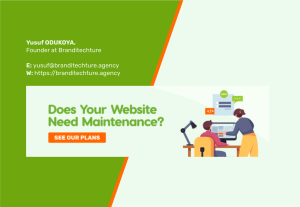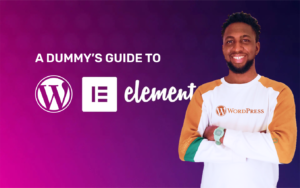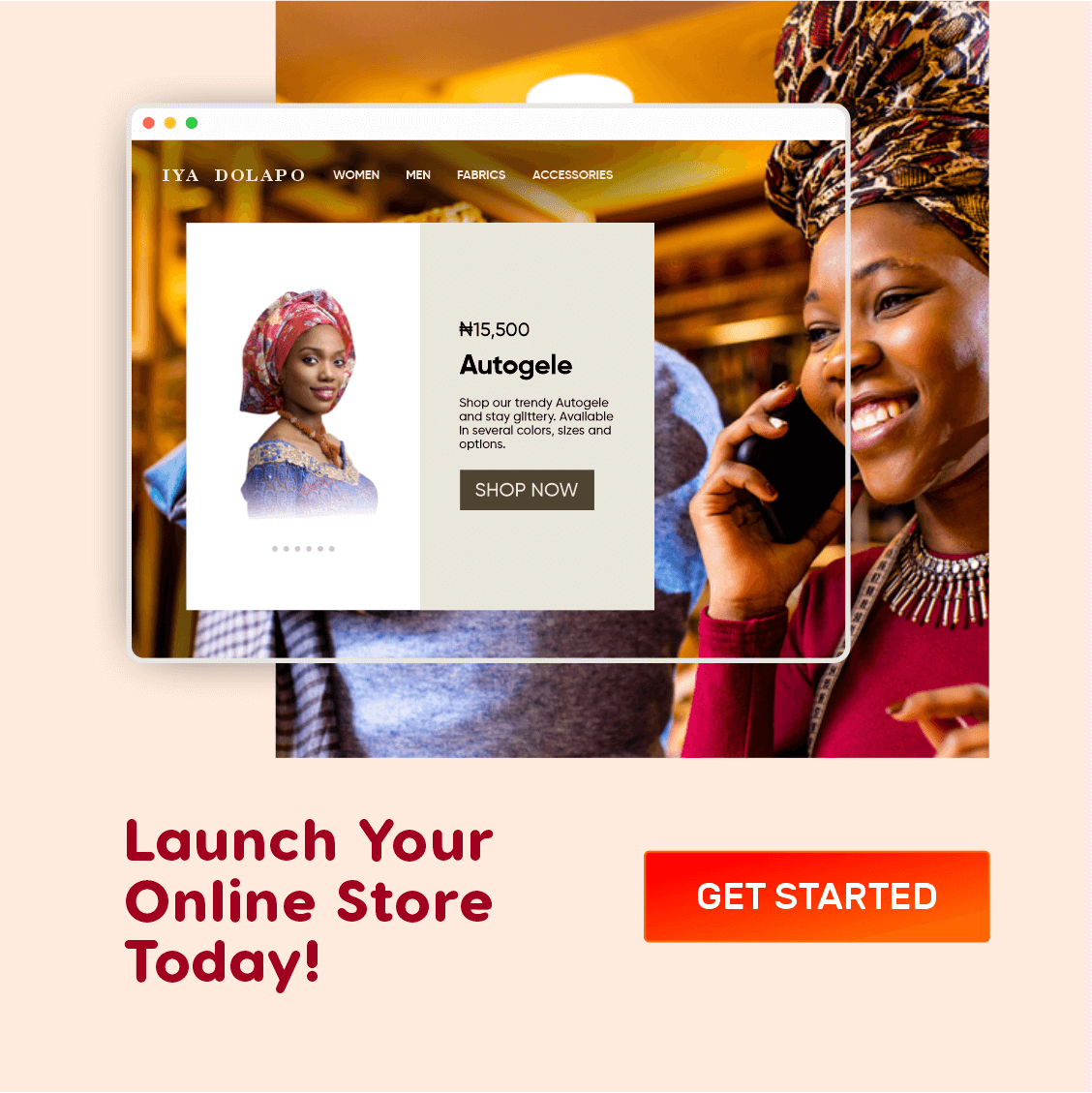What is Google My Business?

Google My Business is a free and easy-to-use tool for businesses and organizations to manage their online presence across Google, including Google Search and Google Maps.
New customers are the lifeblood of your business, and in order for your business to grow, you need a steady supply of fresh customers month after month, year after year.
If you have a really tiny marketing budget, Google My Business will definitely help you get the best bang for your little investment.
Heads-up! Listing your business or service on Google My Business is completely free of any charges.
The only investment required here is the time required to set up your Google My Business profile.
However, if you have some cash to splash, Google My Business allows you to “boost” your business listing for a fee, but that is a topic for another discussion.
In this post, I will walk you through how to set up your own Google My Business profile in order for you to also get clients and customers from Google searches.
Before we start, there are a few points to note;
- You don’t need to “boost” your Google My Business profile to get clients, you just need to optimize it. I have never boosted my own personal Google My Business profile before, yet I still get calls from clients who found my business listing via Google search. The same can be said for Branditechture as a Design Agency, at least, as at the time of publishing this post.
- Prospects who find your business via Google Search results are usually very serious ones. Based on my experience so far, they always looked desperate to patronize my business. (FUN FACT: I have achieved over 90% success rate in closing deals with leads from Google searches)
- The sole purpose of this tutorial is to teach you how to achieve the same results above without spending money on sponsored ads.
- This post is for people who don’t have a Google My Business profile yet, but if you are looking to optimize your existing Google My Business profile so that you can rank higher and ORGANICALLY gain more impressions, then you may skip to part 2.
- Relax, you don’t have to follow every single step in this guide, but following most of them will guarantee you some success.
Read Also: How to Optimize Your Facebook Profile for Quality Leads
Part 1 – Create your Google My Business Profile
Please note; the words “Profile” and “Listing” can be interchangeably used in the world of Google My Business, but in this article, I would be using the earlier more often.
In order to create a Google My Business profile for your business, you need to have a Google account.
A Google account is the account you use with Google Services like Gmail, YouTube, Google Keep, etc.
Most people already own a Gmail account, so I would assume that you already have one. Having a Gmail account automatically means you have a Google account.
If by any chance you don’t have a Gmail account, you can quickly go create a Google account by clicking HERE
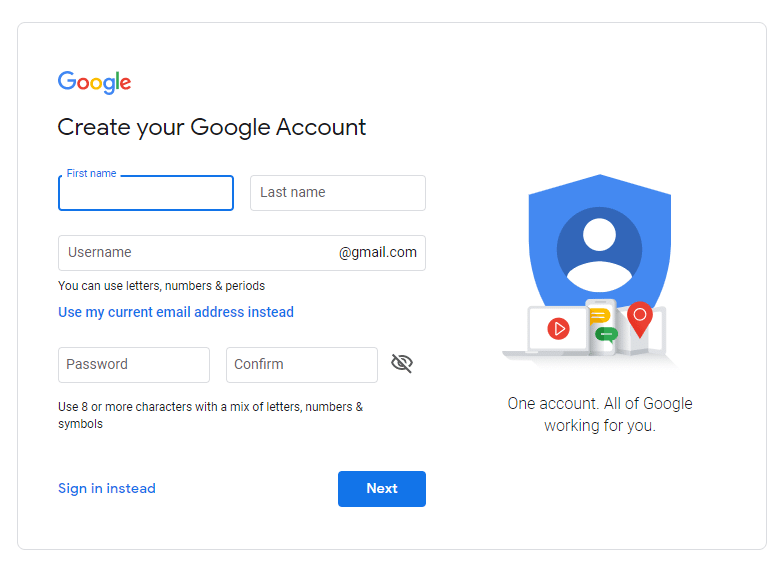
Now that you have a Google account, let’s proceed to create your Google My Business profile.
To Create a Google My Business;
- Visit https://google.com/business or click HERE
I think it is a good thing to save/bookmark this address because you’ll need it to access your Google My Business profile in the future.
- Sign in with your Google account
Click on Sign in. You may be automatically logged in if you were previously logged in on any of Google services such as YouTube.
After signing in, Click on Add your business to Google as shown below
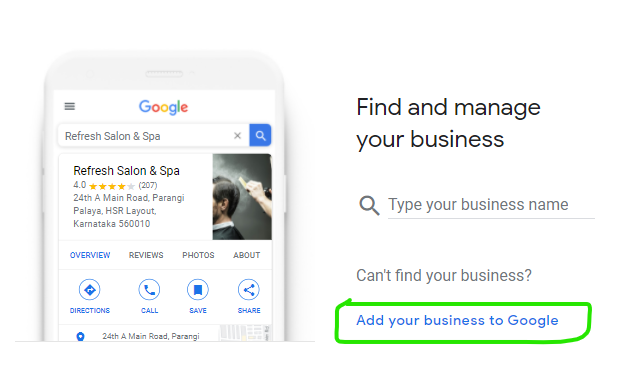
- Enter your business name
Triple-check to ensure that your business name is spelt correctly.
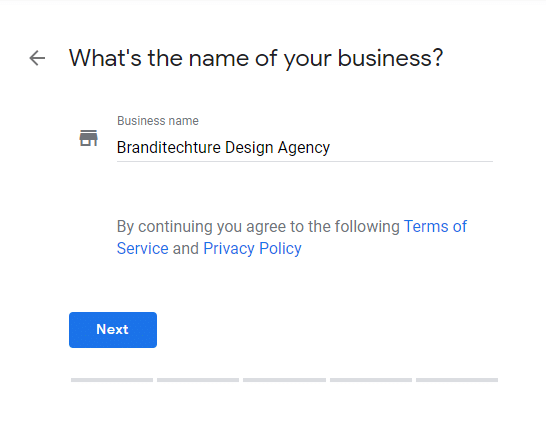
For your business name, you should always use title case – meaning that you should start every word with an uppercase (A.K.A. Capital letter).
- Choose your Primary business category
This stage is very, very important because it determines when you will show up on Google search results.
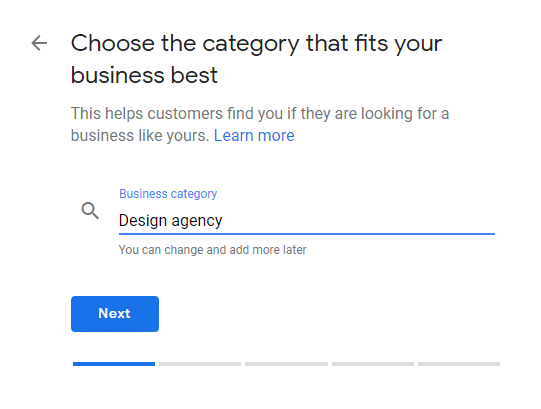
You can choose to add additional (secondary) categories later if your business falls into more than one category.
Google search results are all about relevance, so choose the category (or categories) that is/are most relevant to your business.
- Do you want to add a location customers can visit, like a store or office?
You have two options to chose from – Yes or No. Your choice should depend on whether people are required (or whether you allow people) to visit your address or not.
If you have a physical shop (A.K.A brick and mortar,) you should select Yes.
Unfortunately, Google My Business will most likely not allow you to have more than one business per address so make sure you are setting up Google My Business for your most important business first. You can attempt for others later.
If you work from home and would never allow strangers into your home, then I recommend that you choose No for the sake of your own security and that of your family.
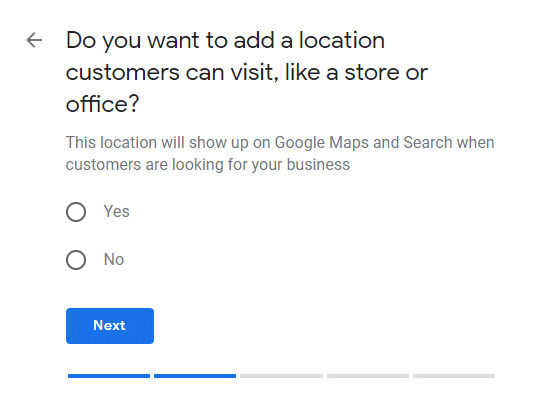
Choosing No is also a better option if you don’t run a brick and mortar shop. However, this means your business won’t show up on Google Maps (and Google Places) since there is no address to start with.
- Enter your business address
If you had selected Yes above, then this is where you’ll enter your business address so that Google can verify and correctly mark it in Google Places.
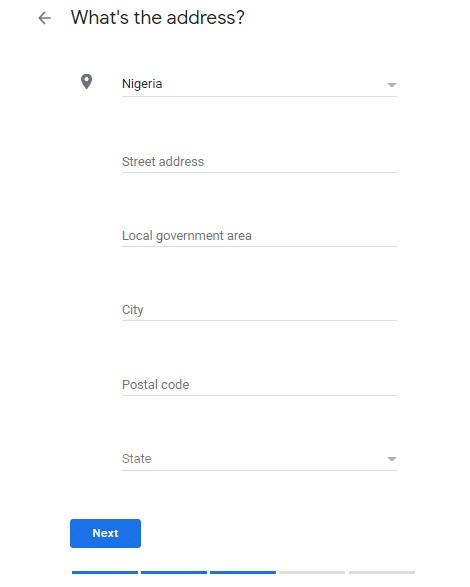
If you had selected No, then you would simply be asked to select the places you serve instead. What does this mean? It simply means selecting those geographical regions which your services or products can be (successfully) delivered to.
- Add your contact details
To complete your Google My Business profile setup, you will be required to add contact details such as your phone number and website address. If you do not have a website, there is an option to skip that.
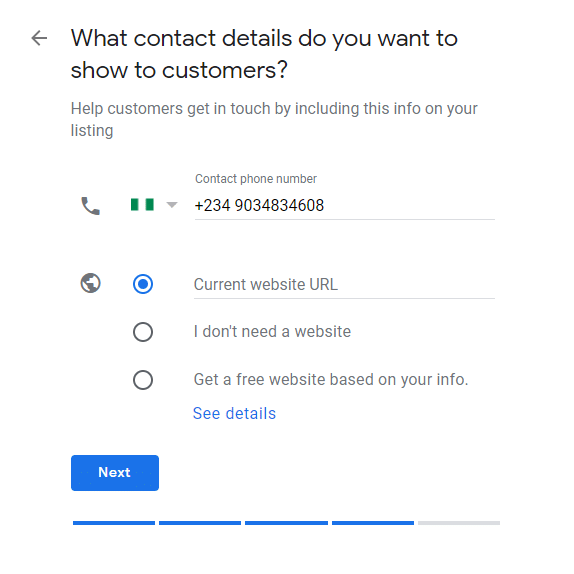
It is without a single doubt that businesses with a website are usually taken more seriously by prospective customers.
Branditechture Design Agency can help you get a crazy website running in less than 72 hours.
Click HERE to build your website.
Read Also: Marketing Your Business -We’ve Exposed 8 Proven Ways!!
Part 2 – Optimize Your Google My Business Profile
Up till this point, I had talked about setting up a Google My Business profile, but did you know that an unoptimized Google My Business profile is like a Facebook account with no profile picture?
Subscribe for updates
Before we go ahead, let’s take a look at what an optimized and unoptimized Google My Business profile looks like.
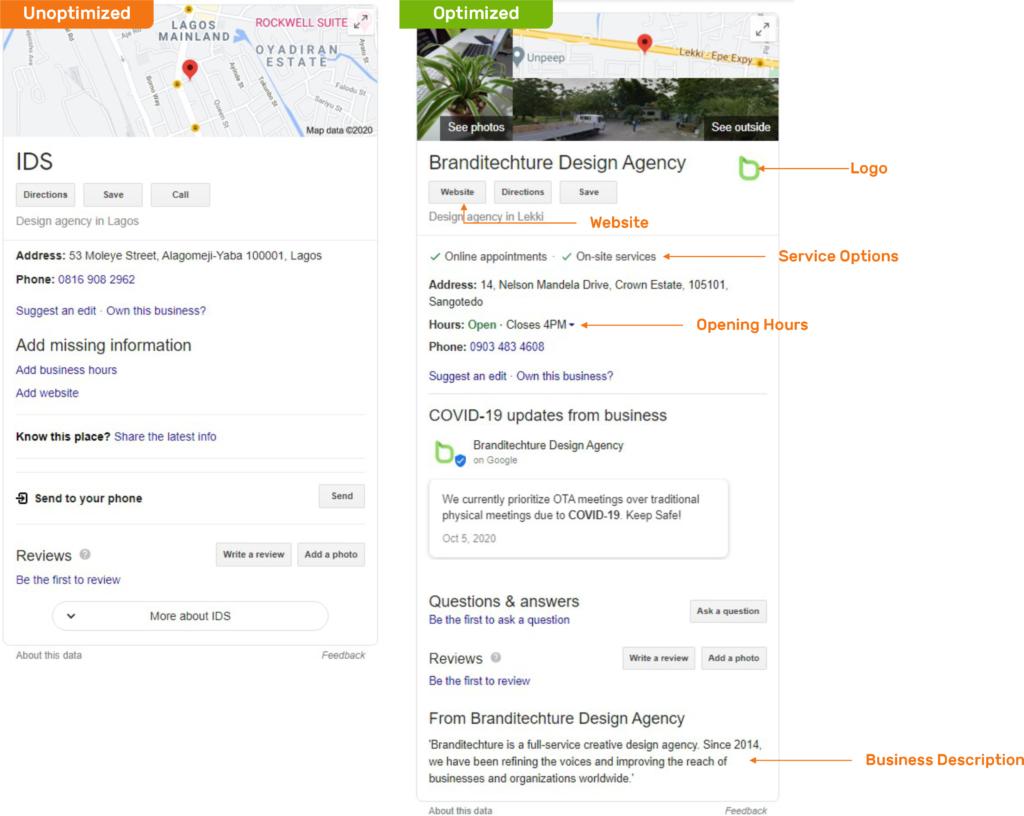
How would you react if a Facebook user with no bio, no display picture and no photos sent you a friend request on Facebook? Would you ever send a friend request to such a profile, to begin with? That is exactly how your Google My Business profile would be perceived by your prospective customers if left unoptimized.
That being said, the rest of this article will guide you on how to optimize your Google My Business profile.
Here is a complete checklist that will help you optimize your Google My Business listing (or profile)
- Complete every section of your Google My Business account
Completing your Google My Business Profile will not only help Google rank you higher in local search results, but it will also help improve the number of actions customers take when they come across your profile in Google Search results.
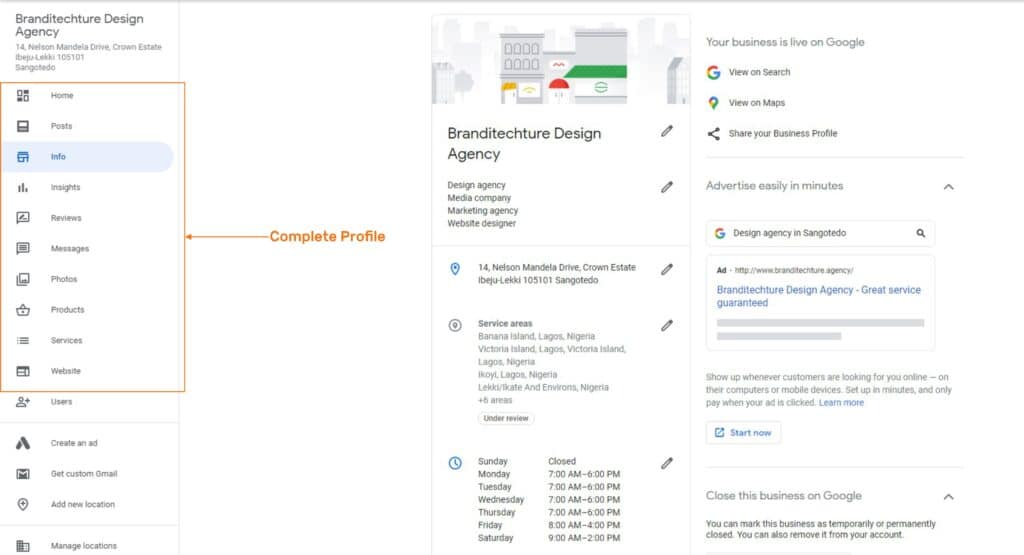
Since there is a lot of info to provide, let me give you some guidelines for prioritizing.
These aspects of your profile should be completed right away:
Business Name
Set your Logo
Address (If applicable)
Phone
Website (If available)
Hours (Opening and Closing Hours)
These sections can come next;
Additional Photos; Interior, Exterior etc.
Category and Attributes
Products and services
From the business (This is akin to Business Description as written by the business owner)
These sections are never finished:
Posts
Reviews
Answer questions from customers and prospective customers alike.
- Be meticulous with contact information
Make sure your business name is exactly the same as it is on all other platforms.
Never append a location name to your business name (unless it’s part of your brand name) as this is considered spam by Google. Doing that could get you penalized.
Always try your best to ensure that both your business name and address exactly match your other listings across the web. This means using “str” vs “street” or “co.” vs “company” consistently. The Google Search algorithm takes these inconsistencies into account when assessing your credibility.
If you run a brick and mortar shop or office, Indicate both your working and non-working hours. This encourages customers to visit you, and it also helps to avoid a potentially disappointing experience by someone who took the trip out to your shop or office only to find it was closed.
- Select primary and secondary categories
Google offers quite a number of categories, so it’s important to choose the correct ones.
Choosing your primary and secondary categories is instrumental in getting discovered through related searches on Google, especially if your business falls into multiple categories.
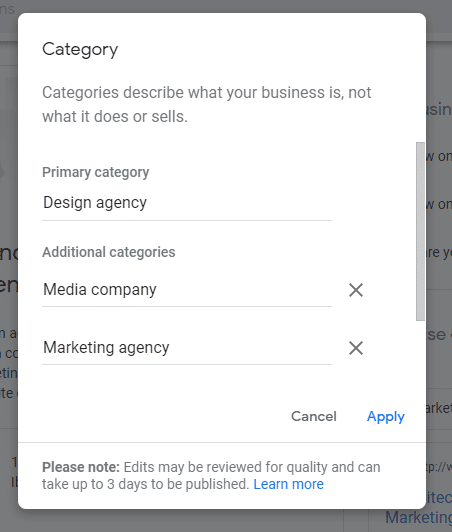
You need to be very specific when choosing categories for your business.
It also helps Google My Business to provide you with additional features which are closely related to that chosen category of yours.
- Write a complete “from the business” description
The “From The Business” section appears lower in your profile, often under the reviews section.
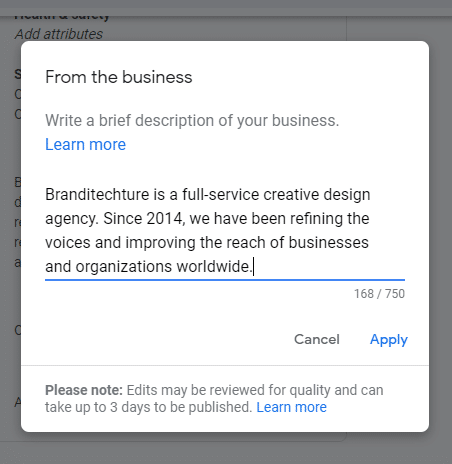
You can use this to describe your business in your own words.
It supports up to a maximum of 750 characters.
When writing a “From the Business” description for your Google My Business profile, I recommend that the first half of your content should contain KEY information about your business.
Key information highlights what product(s)/service(s) your business offers and your mission.
- Other Things to do include;
- Publish Google posts weekly Upload new photos weekly
- Answer questions
- Accept and respond to reviews.
- Add your products and/or services
- Review and update your Google My Business profile information from time to time.
If you have completed most of the steps in this guide, then just sit back and expect orders, visits, calls and messages from your prospective clients.
To conclude, setting up your own Google My Business profile is a very big plus to your business’s digital marketing strategy.
Does Google My Business Have A Mobile App?
Yes.
Fortunately, most of all the recommended actionable steps discussed above can be achieved via the use of the mobile app.
For Android: Cick HERE to Download the Google My Business app on the Android PlayStore.
For iPhone/iOS: Click HERE to Download the Google My Business app on the Apple App Store.
If you have any questions, please leave your comment below.