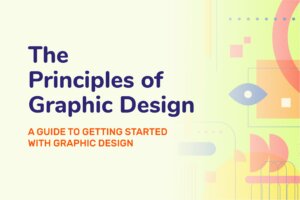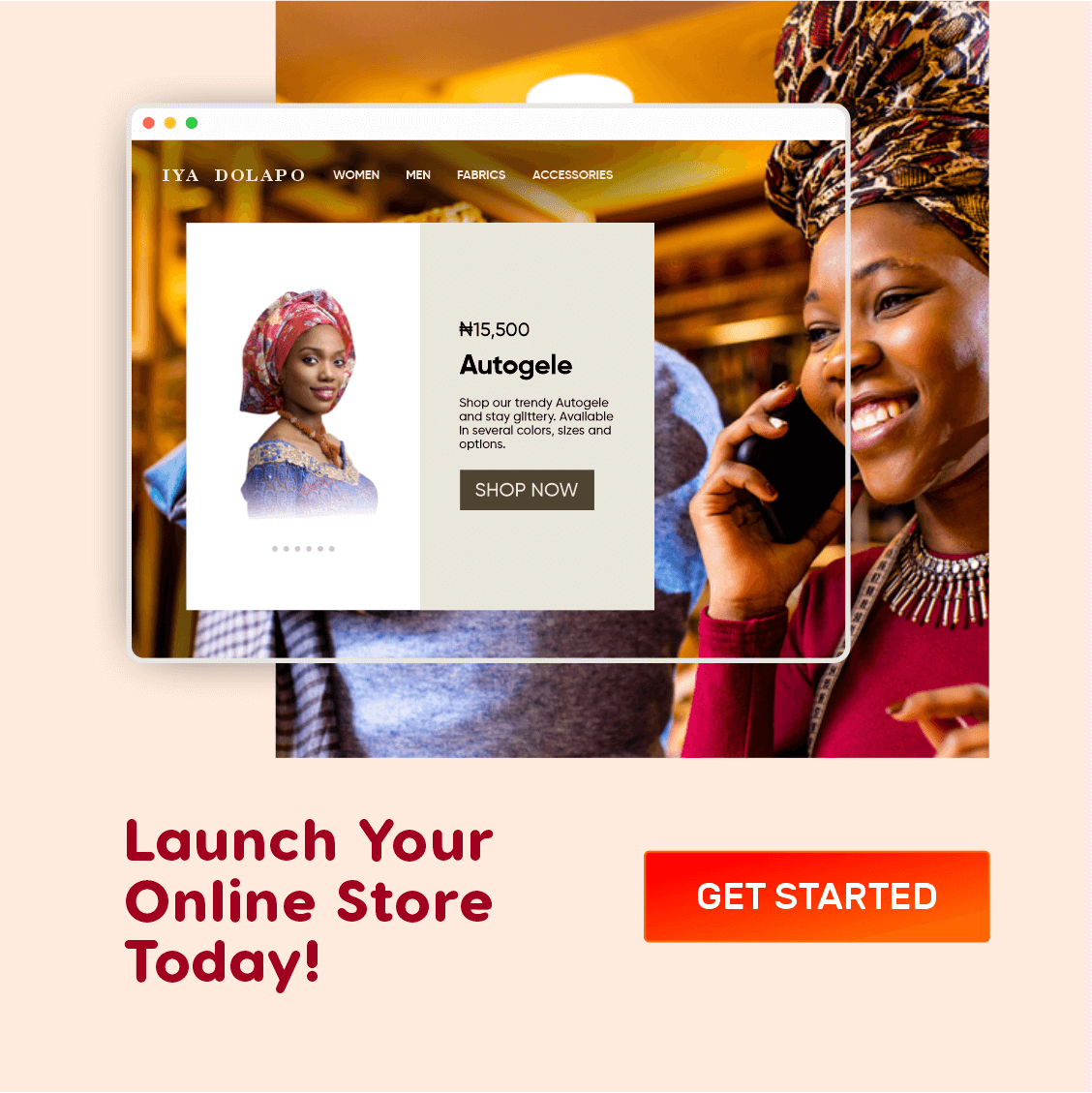In previous versions of CorelDRAW, the secondary mouse button automatically sets the outline color of the selected object if used to click on the Color Palette (a.k.a Color Swatch). This action is also known as right-clicking. However, in new CorelDRAW versions such as the CorelDRAW 2021, right-clicking on the colour pallette opens a context menu instead.
In this guide, I am going to show you how to change this default setting so that you can apply outlines in CorelDRAW with just a single right-click on the color palette.
Follow these 5 easy steps;
LOVE THIS SITE?
Subscribe for updates
- Press Ctrl+J
- Click the Customization
 tab on the top right corner
tab on the top right corner - Click Color Palette
- Click the Set Outline Color radio menu item
- Click OK
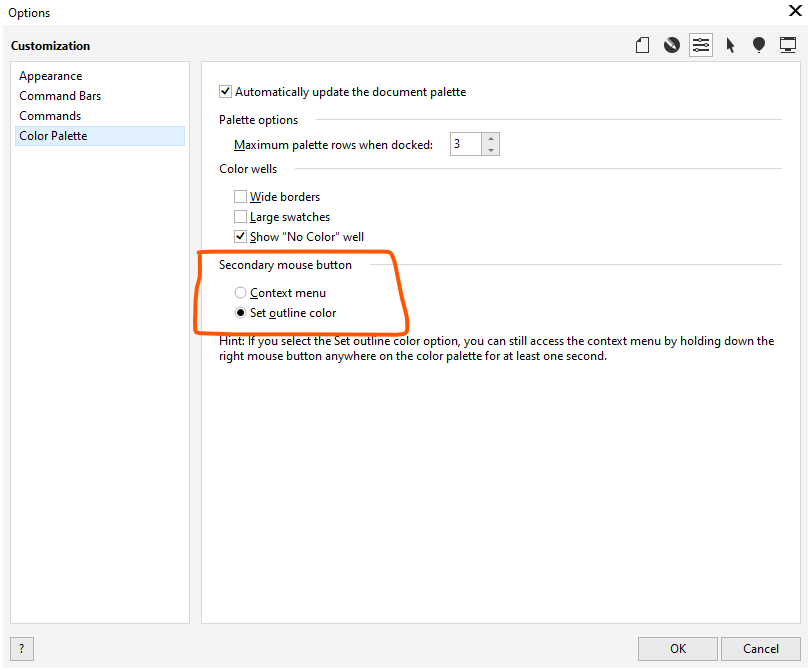
Done!
Henceforth, right-clicking on the color palette would automatically set the outline color for the selected vector object.