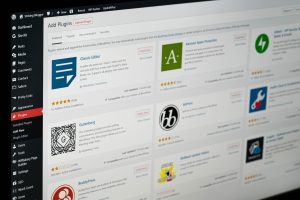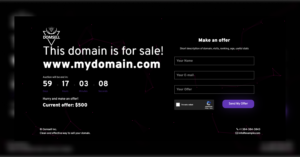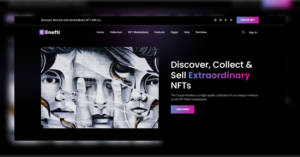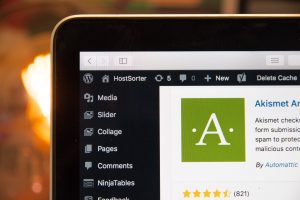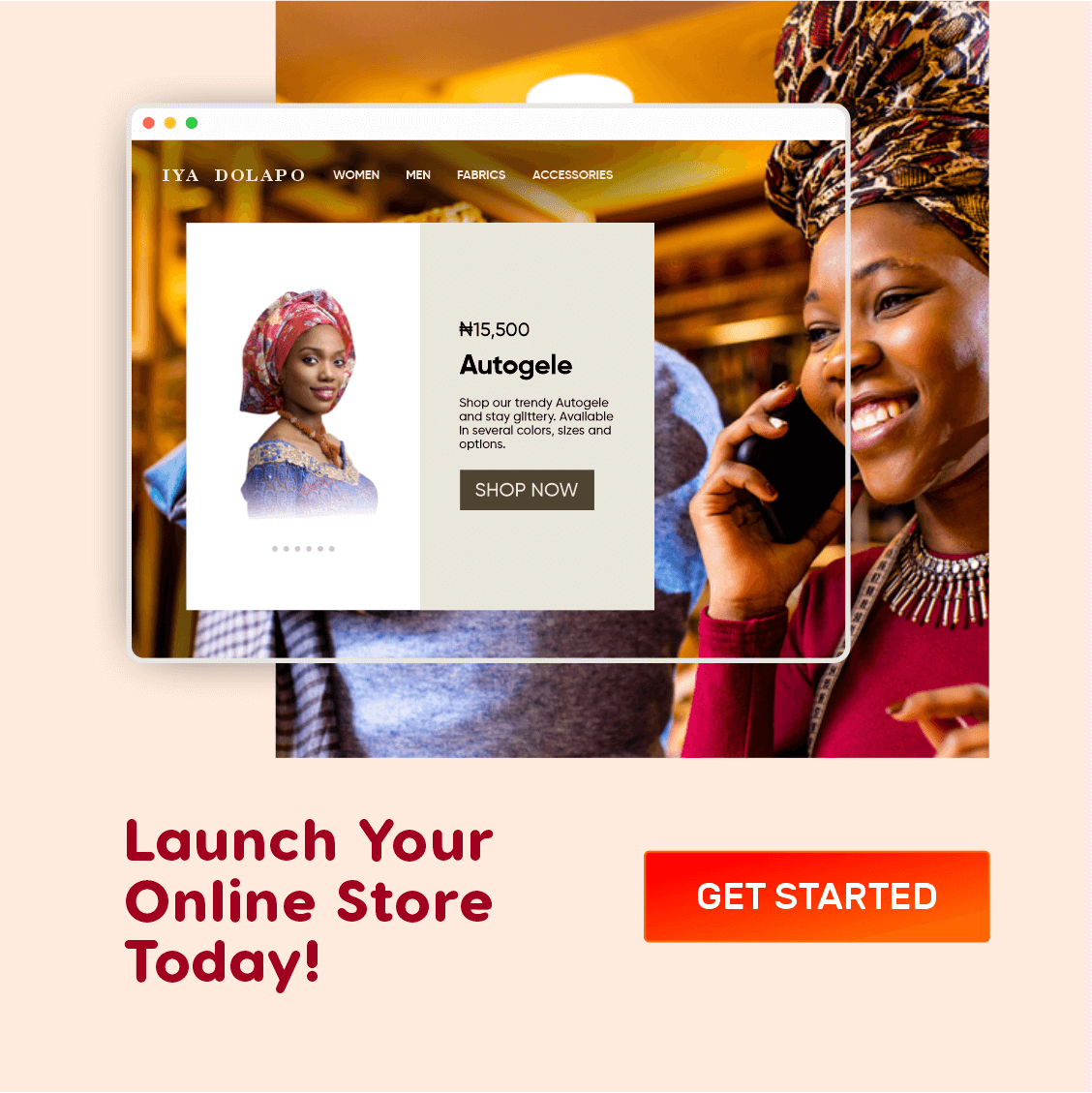WordPress notifications are one of the most annoying features of the WP dashboard. In this post, I am going to tell you how to get rid of those sticky WordPress notifications in your dashboard in simple, easy steps.
Among WordPress experts, these notifications are commonly called “Admin Notices”. They may increase in numbers with each plugin you install. While some of these notifications are easily dismissable, some lack the dismiss button “(x)” meaning that they would remain there as long as you have the source plugin installed. Crazy, right?
The most annoying part is that these admin notifications can always reappear again after dismissing them, making it difficult to concentrate due to the need to scroll deep down every time you want to take an action (e.g Create a new post).
Personally, for me, these WordPress Admin notifications are a form of distraction to my workflow.
This post is not to discredit the hard work done by WordPress plugin developers as they have been of immense contribution to the WordPress community. For that reason, we are not going to use very extreme methods to get rid of these notifications.
This method will still allow the notifications, but will keep them in a separate menu so you can always go there and check out if you’ve got any important notices or notifications.
Subscribe for updates
Could you please take two seconds of your time to subscribe to my newsletter? 🙏🏾 No advertisements, no nonsense, just pure useful content delivered straight to your inbox.
Okay, Let’s Get To Work! 👇🏾
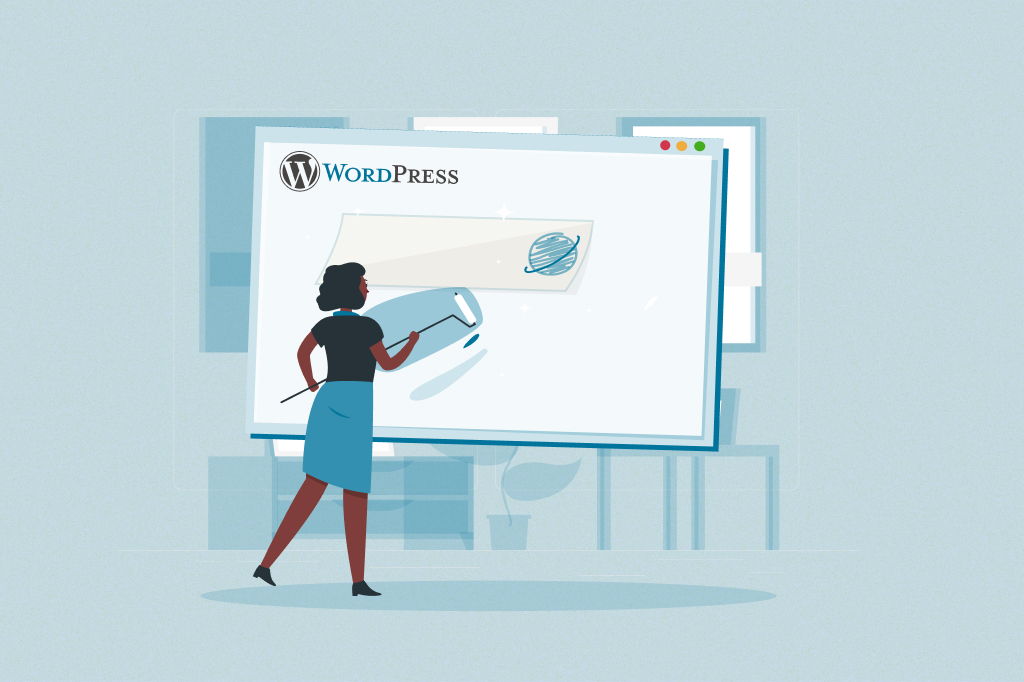
You are going to install and activate a lightweight plugin called Unagi.
From your WordPress Admin Dashboard, head on to Plugins then click Add New. Search for Unagi, then Install and Activate it as shown below.
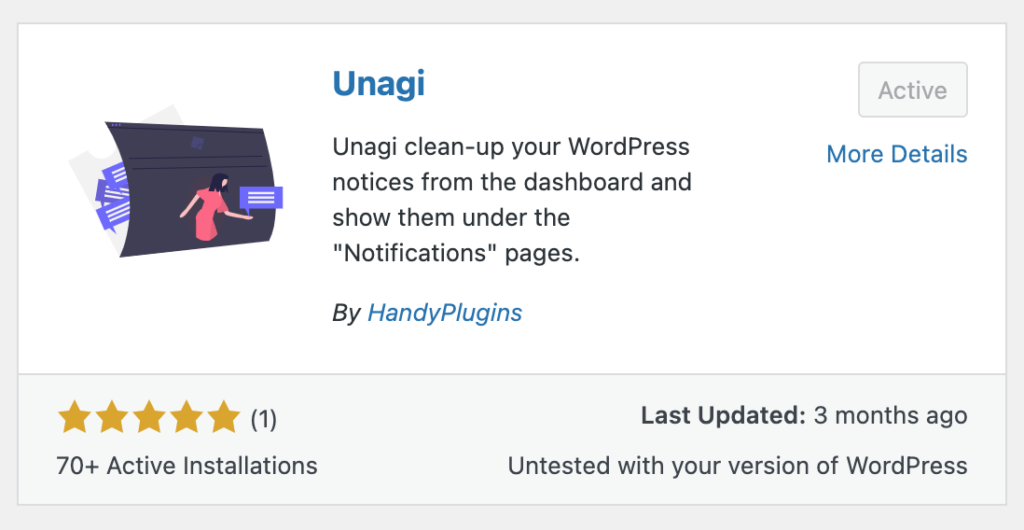
One thing I like about Unagi is that it works out of the box, so you don’t need to take any additional steps for your notifications to be cleaned up — Just install and activate.
You may also like: Why WordPress Is Perfect For Your Next Website Project
Advantages of cleaning up your WordPress notifications using Unagi;
- The absence of intrusive notifications would allow you to focus more on the most important things as you would no longer need to scroll too deep to get things done.
- Your dashboard would have a refreshed look, just like when you just installed WordPress.
- Your Admin pages would load a bit faster compared to when the notifications were still there.
-
The notifications are not permanently hidden so they are still accessible via the Notifications submenu on the left panel.
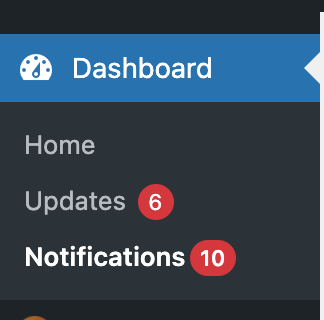
- Tidying up the WordPress Admin notifications will keep your clients from getting overwhelmed if they need to access their WordPress dashboard.
I hope that this little article has helped you in some ways. Thanks a lot for reading and please don’t forget to share.